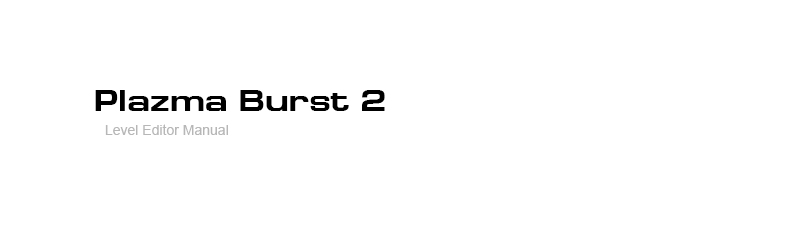1.
Cursor Tool - To move and resize
objects. Click in the center and drag to move or click the side and drag to
change the size. Size can be changed only for doors, walls, regions and gravitator
areas.
If you hold down
Ctrl and start dragging an object, the copy
of it will be created.
2. Enemy Tool - location on the map of enemies and allies.
They only appear on single player mode.
Among the options:
- Name - The name, # is required first symbol.
- Speed X - The initial velocity on the X-axis.
- Speed Y - The initial velocity on the Y-axis.
- Health - Start hit points.
- Max. Health - Maximum hit points.
- Team - The number entered decides which team that character is
on. If the team number is 0, then teammates can not harm
each other or collide.
0 - Alpha
1 - Beta
2 - Gamma
3 - Delta
4 - Zeta
5 - Lambda
6 - Sigma
7 - Omega
8 - Counter-Terrorist
9 - Terrorists
10 - Usurpation Forces
11 - Civil Security
12 - Red Team
13 - Blue Team
14 - Green Team
15 - White Team
16 - Black Team
17 - Team 18
18 - Team 19
19 - Team 20
20 - Team 21
...
-
Direction - The direction that the character is facing.
-1
means he looks to the left and
1 means he looks to the right.
-
Character - A character. Number deterimines how will it look like,
move and which sounds will make:
-1 - Use player's Death Match
skin. Always default speed. Only for multiplayer;
1 - Hero;
2 - Usurper small. The model can vary depending on how many
hit points it has;
3 - Proxy;
4 - Android T-01187;
5 - Empty. Used to locate into drones or corvets to save
rendering time;
6 - Advanced Usurper;
7 - Civil Security. Slow speed;
8 - Civil Security Lite;
9 - Android SLC-56. Fast robot;
11 - Civil Security Boss;
12 - Civil Security Ghost. Invisible for enemies;
13 - Noir Lime. More slow than default speed;
14 - Falkok, alien enemy character from Plazma Burst: Forward
to the Past. More slow than default speed;
49 - Weighted version of the battlesuit of the hero;
73 - Noir Lime Blue team. Default speed. Used for multiplayer
team games, automatically being replaced with Player-defined model;
74 - Noir Lime Red team. Default speed. Used for multiplayer
team games, automatically being replaced with Player-defined model;
75 - Proxy Blue team. Automatically used for multiplayer
team games, not replaced with Player-defined model;
76 - Proxy Red team. Automatically used for multiplayer team
games, not replaced with Player-defined model;
77 - Civil Security Lite Blue team. Automatically used for
multiplayer team games, not replaced with Player-defined model;
78 - Civil Security Lite Red team. Automatically used for
multiplayer team games, not replaced with Player-defined model;
79 - Usurper Lite Blue team. Automatically used for multiplayer
team games, not replaced with Player-defined model;
80 - Usurper Lite Red team. Automatically used for multiplayer
team games, not replaced with Player-defined model;
81 - Android SLC-56 Blue team. Automatically used for multiplayer
team games, not replaced with Player-defined model;
82 - Android SLC-56 Red team. Automatically used for multiplayer
team games, not replaced with Player-defined model;
83 - Hero Blue team. Automatically used for multiplayer team
games, not replaced with Player-defined model;
84 - Hero Red team. Automatically used for multiplayer team
games, not replaced with Player-defined model.
* The Character parameter does not affects hit points, but it can
affect the speed, stability and max height of jump.
-
In car - Determines the character's presence in the car when you
run the Map. Can be:
-1 - Character is not in any
technology.
-2 - Character will be placed in the nearest vehicle (you
need to place your character very close to the vehicle for this to work).
#vehicle_name - The character will be placed in vehicle
with the specified name..
-
AI Behaviour - Determines the behavior of the character if they detect
player. Takes the values:
0 - Default. Stands still until
he hear shots.
1 - Follows the player.
2 - Stands still and arbitrarily looks around.
3 - Looks and walks around. Walking at an affordable area,
arbitrarily looks around.
4 - Does nothing.
- Trigger on death - Name of the trigger caused by the death of
the character.
3. Wall Tool - Create walls and platforms. The map size
will affect the time needed for loading.
- Material - The material number determines what the block will look
like:
0 - Concrete
1 - Grass
2 - Sand
3 - Brown Concrete
4.
Weapon Tool - places weapons to the map.
-
Name - The name,
# is required first symbol.
-
Model - Determines all its properties. Can be:
gun_rifle - Assault rifle from
Plazma Burst: Forward to the Past;
gun_pistol - Pistol from Plazma Burst: Forward to the Past;
gun_pistol2 - Real pistol;
gun_gl - Greande launcher;
gun_rl - Rocket launcher;
gun_railgun - Lite railgun;
gun_railgun2 - Heavy railgun;
gun_shotgun - Shotgun from Plazma Burst: Forward to the Past;
gun_apistol - Alien pistol;
gun_arifle - Alien rifle;
gun_arifle2 - Alien shotgun;
gun_vehcannon - A gun designed for vehicles, primarily for
the Hound Walker;
gun_defibrillator - Defibrillator;
gun_bfg - BNG;
gun_raygun - Raygun from Plazma Burst: Forward to the Past;
gun_vehminigun - A machine gun designed for vehicles, primarily
Jeeps and Drones;
gun_vehminigl - A grenade launcher designed for vehicles,
primarily Drones;
gun_real_shotgun - Real shotgun;
gun_real_rifle - Real assault rifle;
gun_plasmagun - Plasmagun;
gun_minigun - Minigun;
gun_vgun - Drone gun (not recommended in multiplayer games);
gun_sniper - Sniper rifle;
item_grenade - Basic grenade (not recommended in multiplayer
games, use Engine Mark grenade spawn method instead);
item_port - Teleport grenade (multiplayer only. Not recommended
in multiplayer games, use Engine Mark grenade spawn method instead).
Note: No leading symbol #. Some of map developers accidentally put space symbol
sometimes after model name. Be sure you are not making this mistake and you
didn't made grammatical mistakes, otherwise you will get Error #1009.
-
For team - Enter number of the team that you want to gun be able
to picked up. The following numbers have the effect listed:
-1 - All teams can pick it
up;
0 - Only the player can pick it up. In single player allies
can't.
5. Vehicle Tool - Vehicles will automatically pick up nearby
weapons designed for vehicles.
- Name - The name, # is required first symbol.
- Direction - The direction that the character is facing. -1
means he looks to the left and 1 means he looks to the right.
- Model - Determines all properties of vehicle. Can be:
veh_jeep - Jeep;
veh_walker - Hound Walker, should be placed above the ground
so that its feet are not lodged into the floor;
veh_capsule - A capsule that holds a player inside it. It
can break open from from being dropped from the air;
veh_crate - Wooden box, can store 3 weapons inside of it;
veh_drone - A drone. It does nothing unless it has a pilot.
Place player with the Character parameter equal to 5 inside to give
it a pilot;
veh_rope - A rope which attaches itself to the center of
the square object. You can hang on to it and swing using the left and right
arrow keys or the A and D keys.
-
Speed X - The initial velocity on the X-axis.
-
Speed Y -The initial velocity on the Y-axis.
-
% of Health -The percentage of the standard hit points a vehicle
has.
6. Door/Elevator Tool - doors and elevators.
- Name - The name, # is required first symbol.
- Speed - Speed. 1 = 30 pixels per second.
- Visible - Determines whether it is visible or not. True makes it
visible, false makes it invisible. Invisible doors usually used to be a collision
box for decorations.
7. Region Tool - Area / region.
- Name - The name, # is required first symbol.
- Call trigger by ID - name of the trigger which will called by this
region. -1 = Trigger will not be called.
- Activation type - Determines which method is used to activate it
connected Trigger with previous parameter. Can be:
0 - not used;
1 - Player enters the region and presses E button. Switch
will appear in the center of this region;
2 - In the region is a character (player or enemy) not in
the car;
3 - In the region is a character (player or enemy) in the
car;
4 - In the region is a character (player or enemy). Not required
for multiplayer maps;
5 - In the region came the door with the same dimensions
as region;
6 - Alive player enters the region;
7 - Region includes all the alive heros which ally to player.
If someone of heroes is dead or outside of this region, it will not work.
8. Trigger Tool - Creating Triggers. It is invisible objects,
when you execute them (with help of regions, dying enemies/players or timers)
you can force doors/elevators to move, teleport characters from one location
to other, create new enemies, and more.
- Name - The name, # is required first symbol
- Enabled - Determines whether the trigger is activated (can be executed)
when you start the mission.
- Max calls - The authorized number of executes.
- Action X type - Type of trigger activity. One trigger can do up
to 10 actions per on its execution. If something executes trigger, trigger
do all these 10 actions. Next 2 parameters "Action X param A" and
"Action X param B" determines additional objects or numbers which
specifyed action will require. Action type can be:
-1 - Do nothing.
0 - Start moving of door/elevator with Name 'A' from its
current position to region with name 'B'. Dimensions of Door and Region must
be same.
1 - Change the "Speed" parameter of door/elevator
with the name 'A' the value 'B'.
2 - Quickly move Region with name 'A' to the position
of the region with name 'B'.
3 - Change the number of hit points of Vehicle 'A' to
'B' percents.
4 - Change the number of hit points of Character 'A'
to 'B' percents.
5 - Change the gravity to the value 'A' (Originally 0.5).
6 - Make damage in Region 'A' with power of 'B' hit points.
7 - ?
8 - ?
9 - Mission failed with reason 'A'.
10 - Harm the stability with power 'A' of all Characters
located at Region with the name 'B'.
11 - Kill all Characters at Region 'B' which are not
allied to Character 'A'.
12 - Destroy all vehicles in Region 'A'.
13 - Put Character named 'A' into the Vehicle named 'B'.
14 - Move Character named 'A' to the region 'B' (if Character
alive).
15 - Move Gun named 'A' to the Region named 'B'.
16 - Move Barrel named 'A' to the Region named 'B' (if
Barrel not exploded).
17 - ?
18 - Move Region 'A' to the Region 'B'. Their centres
will be located in the same point.
19 - Deactivate Trigger 'A'.
20 - Activate Trigger 'A'.
21 - Set number of remain calls of Trigger 'A' to 0.
22 - Set number of remain calls of Trigger 'A' to value
'B'.
23 - Set current hit points of Character 'A' to 'B' hit
points. Does not sets hit points of each limb.
24 - Make an explosion with power 'A' at Region 'B'.
25 - Activate Timer 'A'.
26 - Deactivate Timer 'A'.
27 - Set the frequency of calls of Timer 'A' to value
'B'.
28 - Clone Character with name 'A' and spawn it at region
'B'. Use Region's -ID to make random spawn based of left and right borders
of Region.
29 - Force all enemies of Characer 'A' who located in
region 'B' hunt for Character 'A'.
30 - Move all players at Region 'A' to Region 'B'. Used
for teleporting effect.
31 - Move all players at Region 'A' to Region 'B' and
invert X speed. Used for teleporting effect, mirrored.
32 - Set the job ("AI Behaviour" parameter)
of computer-controlled Character named 'A' to value 'B'.
33 - Change team of Character 'A' to value 'B'.
34 - Change model of decoration 'A' to model named 'B'.
35 - Set X acceleration of Gravitator Area named 'A'
to value 'B'. 0 for disable.
36 - Set Y acceleration of Gravitator Area named 'A'
to value 'B'. 0 for disable.
37 - Set stability damage of Gravitator Area named 'A'
to value 'B'. 0 for disable.
38 - Set damage of Gravitator Area named 'A' to value
'B'. 0 for disable.
39 - Set game speed to 'A' frapes fer second (Defauld
game speed is 30. Do not affects rendering).
40 - Enable/Disable Strong Casual Mode. 1 = Enable, 0
= Disable. Enables ability to change Player with Tab key. Mission will be
terminated on complete death (limb lost) of any of allied main heroes, not
for Multiplayer.
41 - Play sound 'A' from library.
42 - Shoe text 'A' in chat are with color 'B' defined
in #XXXXXX format, or defined with one of listed values:
0 - EXOS
1 - Main Hero (Player's nickname will be displayed)
2 - Noir Lime
3 - Proxy
4 - Civil Security
43 - Show hint with text 'A'. If 'A' = 0,
hint will dissapear.
44 - Reset current phase of between-call waiting of timer
'A'.
45 - Allow or disallow usage of defibrillators by allies
with value of parameter 'A'. 1 = allow, 0
= disalliow.
46 - Set remain calls number of Timer 'A' to value 'B'.
47 - ?
48 - Multiply maximal and current hit points of Character
'A' by 'B' percents. Not for multiplayer.
49 - Enable or Disable psi swords with value of parameter
'A'. 1 = allow, 0 = disalliow.
50 - Mission complete and switch to level with ID 'A'.
51 - Zoom game camera to 'A' % (percents).
* ? - There action types dedicated only for Campaign mode and not available
at Cusom Singleplayer or Multiplayer maps. Meaning of these action types
is not needed so was not explained.
9. Water tool - Water. Better to create the water so its
areas do not overlap each other.
- Damage per frame - Damage. 1 = 30 damage per second.
Water color will be chosen automatically depending on the damage.
10. Barrel tool - Barrels.
- Name - The name, # is required first symbol.
- Model - One of the possible models:
bar_orange - yellow barrel,
low explosion
bar_blue - blue barrel, medium explosion
bar_red - red barrel, large explosion
-
Speed X - The initial velocity on the X-axis.
-
Speed Y - The initial velocity on the Y-axis.
11. Eraser tool - Erases anything your mouse touches while
you are clicking and holing down.
12. Player tool - Positions start for the players. Parameters
are similar with the enemy. Single player maps must have only one player,
use Enemy tool to create allies. All players in multiplayer
maps must be made with Player tool.
13. Parameters Edit tool - Editing parameters of individual
objects. The selected object can be removed using the Delete key.
14. Lamp - Lamp. The quantity of lamps will affect map load
time.
- Power - Determines how bright a lamp will be.
- Flare - The existence of the effect of lens Flare (0
= no, 1 = yes).
15. Gravitator area tool - Gravitator area.
- Name - The name, # is required first symbol.
- Speed X - Adding speed got the object along the axis X (in 1 /
30 sec).
- Speed Y - Adding speed got the object along the axis Y (in 1 /
30 sec).
- Stability Hurt - Stability damage (0 - no stability
damage, 100 - Character falls. Intervening values are allowed).
- Damage - Damage in 1 / 30 sec.
16. Timer Tool - Timer.
- Name - The name, # is required first symbol.
- Max calls - Maximum calls.
- Target - Name of trigger which will be executed every time when
delay time will pass.
- Delay - Delay between calls. 30 = 1 sec, 60
= 2 sec
17. Background Tool - Creating background textures.
- Material - Number of displayed texture:
0 - Basic background;
1 - Ground;
2 - Usurper base background;
3 - Whie;
4 - Elevator path;
5 - panel3_tile
6 - Red
7 - Green
8 - Blue
18. Decoration Tool - Decorations.
- Name - The name, # is required first symbol.
- Model - initial model, can take values:
stone - Stone;
stone2 - Small Stone;
ship - Broken Ship;
antigravity - Floor Gravitator. Generates sound;
teleport - Floor Teleport;
teleport2 - Ceil Teleport;
teleport_x - Disabled Floor Teleport;
teleport2_x - Disabled Ceil Teleport;
ray_left - Left Killing ray;
ray_right - Right Killing ray;
ray_ceil - Ceil Killing ray;
ray_floor - Floor Killing ray;
null - nothing;
0 - nothing;
antigravity0 - Disabled Floor Gravitator;
ship_noir - Incoming once animated ship;
final_place - Wide teleport disabled;
final_place2 - Wide teleport enabled.
Note: Collision box can be created with help of invisible Door object.
19. Engine Marks - Game engine modificators.
- Mark - Вид модификатора.
- Parameter - Parameter which can be needed in some of modification
types.
Mark parameter can be:
sky - Defines sky texture.
Parameter
of engine mark Can be:
1 - Yellow, dark;
2 - Yellow, bright;
3 - Absolutely white;
4 - Absolutely black;
5 - Space;
6 - Red.
shadowmap_size - Size of shadow map grid, in pixels. Larger
value = worster shadows and faster loading, smaller value = best shadows and
slower loading. Loading will be aborted in case of too long loading (15 sec).
Speed of loading at different computers can be different. At computers of
players who have calculations quality set to "LOW" (by default)
this size will be multiplyed by 2. Recomended not to change default shadow
map size if you dont understand it. You can create or remove
Error
#1502 with help of this parameter.
casual - Enables Casual Mode (not strong). Player will be
able to switch between allied characters with tab key. Game will not ends
till whole team die. Not for Multiplayer.
nobase - Replaces computerized environment with wind environment.
game2 - Alternate gameplay.
strict_casual - Enables Strong Casual Mode. Enables ability
to change Player with Tab key. Mission will be terminated on complete death
(limb lost) of any of allied main heroes, not for Multiplayer.
no_auto_revive - Disallows usage of defibrillators by allies.
meat - Enables ragdoll dissaper even if player's Effects
Quality set to HIGH in options. Required if your map generates enemies eternaly.
hero1_guns - Creates equipment of main hero. All created
guns will have "
For team" parameter equal to value of
Parameter
of Engine Mark.
hero2_guns - Creates equipment of hero Proxy. All created
guns will have "
For team" parameter equal to value of
Parameter
of Engine Mark.
hero2_guns_nonades - Creates same equipment as
hero2_guns
but with no grenades.
hero2_guns_nades - Creates same equipment as
hero2_guns
but only grenades.
nopsi - Disables psi swords at mission start. Swords can
be enabled again with trigger's action 49 and parameter 'A' equal to 1.
gamescale - Sets game camera's zoom to value defined at
Parameter
of Engine Mark, in percents.
he_nades_count - Sets start count of nades.
port_nades_count - Sets start count of teleport nades.